Vertical Edge 120 User's Guide Page 1
Browse online or download User's Guide for IP phones Vertical Edge 120. Vertical Edge 120 User`s guide User Manual
- Page / 70
- Table of contents
- BOOKMARKS
- Digital Executive Telephone 1
- Edge 120 2
- Table of Contents 5
- Making a Call 7
- Automatic Redial FEATURE 8
- Call Operator/Attendant 8
- Attendant 9
- Supervised/Unsupervised 9
- XXX XXX XXX 10
- PRESS DIR# 10
- exit 10
- On Hook Dialing 14
- Paging – , 14
- System – 15
- In-Progress Features 17
- Operation 18
- Call Pick Up – Group 20
- Hold Reminder 24
- • A Call Me Message 27
- • A customized text message 27
- • A Voice Mail Message 27
- = lower case letter 29
- (that you sent) 30
- CO LN BUSY 802 31
- MONITOR EXT XXX 31
- intru 31
- Multiple Call Handling 32
- Outgoing Calls 34
- Transferring Calls 35
- Conference Calls 35
- • Hold Key Lamp Indicators 36
- EXT XXX OHVA 39
- reject 39
- Pulse to DTMF Conversion 39
- Release Key FEATURE 39
- Transfer TRANSFER 40
- Operation – Setup 41
- Operation – Use 41
- ALARM REACHED 42
- Automatic Hold FEATURE 42
- AUTO HOLD ALLOW 43
- AUTO HOLD DENY 43
- Operation – Delete Forward 49
- DIR#/CODE LOOKUP 55
- dir ftr suffix 55
- . The display 56
- Headset Mode FEATURE 57
- HEADSET ENABLED 57
- HEADSET DISABLED 57
- Operation – Storing a Code 58
- DELAY TIME :1 60
- chg 60
- VA-PRIVACY MODE 61
- VA-HF MODE 61
- TONE RING MODE 61
- = lower case letter 62
- . The display shows: 63
- STATUS MSG DEL 63
- PSWD :_ 63
- Page Allow/Deny FEATURE 64
- PAGING DENY 64
- PAGING ACCEPT 64
- Pause/Pause Insertion 64
- Operation – Lock Your Phone 65
- Speakerphone SPK 66
- Status Lamp 66
- Volume Control 67
- ED120L-7261UG 70
Summary of Contents
Digital Executive TelephoneUser’s Guide
Page 10 Edge 120 Digital Executive Telephone User Guide Operation – Establish a Four-party Conference 1. First establish a three party conference (
Edge 120 Digital Executive Telephone User Guide Page 11Operation – Private Connection with a Conference Member (Conference Controller only) 1. Whil
Page 12 Edge 120 Digital Executive Telephone User Guide 3. DISA dial tone is heard (stutter dial tone). 4. Dial an extension number, Hunt Group num
Edge 120 Digital Executive Telephone User Guide Page 13Off Hook Voice Announce with Hands-free Answerback Off-Hook Voice Announce (OHVA) allows you
Page 14 Edge 120 Digital Executive Telephone User Guide On Hook Dialing You can make outgoing calls from your digital speakerphone without lifting t
Edge 120 Digital Executive Telephone User Guide Page 15Saved Number Redial FEATURE Saved Number Redial is normally used whenever you want to ret
Page 16 Edge 120 Digital Executive Telephone User Guide Operation – Use – System Selects the Outside Line Automatically 1. Dial the Speed Dial loca
Edge 120 Digital Executive Telephone User Guide Page 17In-Progress Features Answering Machine Emulation (Listen/Pick Up) Answering Machine Emulation
Page 18 Edge 120 Digital Executive Telephone User Guide Call Back – CO Line [cbck] This feature allows you to queue a busy outside line and reserve
Edge 120 Digital Executive Telephone User Guide Page 19Operation 1. Dial the extension number of the busy extension. 2. If the extension you are c
Page 2 Edge 120 Digital Executive Telephone User Guide Edge 120 Digital Executive Telephone User Guide Copyright © August, 2006 Vertical Commu
Page 20 Edge 120 Digital Executive Telephone User Guide Call Park / Call Park Answer FEATURE This feature allows you to “park” a call at any ext
Edge 120 Digital Executive Telephone User Guide Page 21Camp On – Extension [camp] Camp On privately alerts you of a busy extension that another ext
Page 22 Edge 120 Digital Executive Telephone User Guide Do Not Disturb – Override DND – Override allows you to override the DND condition at another
Edge 120 Digital Executive Telephone User Guide Page 23Forced Intercom Tone Ring When you initiate an intercom call, you can use Forced Intercom
Page 24 Edge 120 Digital Executive Telephone User Guide Hold – Exclusive FEATURE + HOLD When using the feature button and the hold button together,
Edge 120 Digital Executive Telephone User Guide Page 25Intrusion - Extension/CO Line Intrusion allows the initiator to enter into an existing conver
Page 26 Edge 120 Digital Executive Telephone User Guide Meet Me Page FEATURE , Any page announcement (internal or external) may be answered by
Edge 120 Digital Executive Telephone User Guide Page 27Operation – Dialing the Number Stored in Your Memo Pad 1. While the telephone is idle, press
Page 28 Edge 120 Digital Executive Telephone User Guide Operation – Sending a “Text” Message 1. You place a call to an extension and get no answer
Edge 120 Digital Executive Telephone User Guide Page 29 4.4. Press to advance to the next character position or to enter a space. 4.5. Then pres
Edge 120 Digital Executive Telephone User Guide Page 3 7260-00 Edge 120 Digital Executive Telephone MUTE: Disable the transmitter CONF
Page 30 Edge 120 Digital Executive Telephone User Guide Operation – Answering a Message 1. Your telephone display indicates the Message Waiting: MW
Edge 120 Digital Executive Telephone User Guide Page 31Monitor – Extension/Outside Line The DX-120 system allows users to monitor conversations at o
Page 32 Edge 120 Digital Executive Telephone User Guide Multiple Call Handling (USING CALL KEYS FOR MANAGING MULTIPLE CALLS) The Multiple Call Handl
Edge 120 Digital Executive Telephone User Guide Page 33Additional information about Multiple Call Handling This section of this guide provides the f
Page 34 Edge 120 Digital Executive Telephone User Guide Outgoing Calls When an idle Call Key is pressed, “NO INCOMING CALL” message will be shown on
Edge 120 Digital Executive Telephone User Guide Page 35Transferring Calls With the Call Key, users are able to track status of Trunk calls without n
Page 36 Edge 120 Digital Executive Telephone User Guide Multiple Call Handling Lamp Indicators There are 2 types of Lamp Indicators: • Hold Key Lam
Edge 120 Digital Executive Telephone User Guide Page 37The table below provides details of the Hold Key lamp in different scenarios: SCENARIO (call
Page 38 Edge 120 Digital Executive Telephone User Guide Mute MUTE Whenever a private conversation is required inside the office, MUTE can be invoke
Edge 120 Digital Executive Telephone User Guide Page 39Operation – Receiving an OHVA Call 1. While on a call using the handset, you receive an OHVA
Page 4 Edge 120 Digital Executive Telephone User Guide This page intentionally left blank.
Page 40 Edge 120 Digital Executive Telephone User Guide Operation – SDN 1. After you place an outside line call, press FEATURE . 2. The dialed n
Edge 120 Digital Executive Telephone User Guide Page 41Transfer and Answer Call FEATURE Transfer and Answer is a convenience feature that speeds
Page 42 Edge 120 Digital Executive Telephone User Guide Setup Alarm Clock – Extension FEATURE You may activate your own private alarm on your
Edge 120 Digital Executive Telephone User Guide Page 43Operation – Setup 1. Press FEATURE . 2. You hear confirmation tone and the display shows:
Page 44 Edge 120 Digital Executive Telephone User Guide Background Music (BGM) / You can activate either of the two music channels to monitor
Edge 120 Digital Executive Telephone User Guide Page 45Forward conditions may be set as follows for each call forward type: • Intercom calls only.
Page 46 Edge 120 Digital Executive Telephone User Guide Busy Call Forward 1. Press FEATURE or the feature button designated as CALL FWD (if availab
Edge 120 Digital Executive Telephone User Guide Page 476. Select the type of calls to forward. 6.1. co = outside line incoming or transferred call
Page 48 Edge 120 Digital Executive Telephone User Guide Follow Me (from another extension to this extension) 1. Press FEATURE or the feature button
Edge 120 Digital Executive Telephone User Guide Page 49Follow Me (from this extension to another extension) 1. Press FEATURE or the feature button
Edge 120 Digital Executive Telephone User Guide Page 5 Table of Contents Making a Call 7 Outgoing Call (CO/Outside Line) , ...
Page 50 Edge 120 Digital Executive Telephone User Guide Caller ID (Standard on all CO Lines) This telephone company feature requires a Caller ID (CI
Edge 120 Digital Executive Telephone User Guide Page 514.1.1. Press [more] to view the screens. JOHNSON BILL dial more del 8135551401 dial more
Page 52 Edge 120 Digital Executive Telephone User Guide Distinctive Ringing – Extension FEATURE You may choose one of eight Distinctive Ringing
Edge 120 Digital Executive Telephone User Guide Page 53Extension Feature Status Check FEATURE To find out the current condition of features on y
Page 54 Edge 120 Digital Executive Telephone User Guide Operation – Change Your Extension Password 1. Press FEATURE . PSWD :_ bksp show chg 2.
Edge 120 Digital Executive Telephone User Guide Page 55Feature/Directory Number Lookup FEATURE Use Feature/Directory Number Lookup to find the
Page 56 Edge 120 Digital Executive Telephone User Guide Operation 1. While the phone is idle, press FEATURE . The display indicates that you are
Edge 120 Digital Executive Telephone User Guide Page 57Headset Mode FEATURE All Digital Speakerphones have a standard 2.5 millimeter headset jac
Page 58 Edge 120 Digital Executive Telephone User Guide Hidden Codes FEATURE The Hidden Code feature allows you to store a four-digit code so y
Edge 120 Digital Executive Telephone User Guide Page 59Hot Key Enable/Disable FEATURE Hot Key is the automatic operation of dial pad keys while
Page 6 Edge 120 Digital Executive Telephone User Guide Setup 42 Alarm Clock – Extension FEATURE ...
Page 60 Edge 120 Digital Executive Telephone User Guide 4. Select if this destination is to be immediate or delayed. 4.1. If you select [immediate
Edge 120 Digital Executive Telephone User Guide Page 61Operation – Setup 1. While your extension is idle, press FEATURE . You hear a confirmation
Page 62 Edge 120 Digital Executive Telephone User Guide Messaging – Status Text FEATURE You can invoke a display message to inform other users o
Edge 120 Digital Executive Telephone User Guide Page 63Operation – Deactivate 1. The extension must be idle. 2. Press FEATURE . The display show
Page 64 Edge 120 Digital Executive Telephone User Guide Page Allow/Deny FEATURE You can block one-way page announcements at your extension by di
Edge 120 Digital Executive Telephone User Guide Page 65Phone Lock/Unlock FEATURE Use this feature to prevent anyone from making unauthorized out
Page 66 Edge 120 Digital Executive Telephone User Guide Speakerphone SPK The Digital Executive Telephones of the DX-120 system are all equipped wit
Edge 120 Digital Executive Telephone User Guide Page 67Volume Control The Edge 120 digital speakerphone is equipped with a volume control that you c
Page 68 Edge 120 Digital Executive Telephone User Guide This page intentionally left blank.
Edge 120 Digital Executive Telephone User Guide Page 7 Making a Call Outgoing Call (CO/Outside Line) , Access to CO Lines (outside lines) is
Page 68 Edge 120 Digital Executive Telephone User Guide Copyright © 2006 Vertical Communications, Inc. All rights reserved. Unauthorized use of th
Page 8 Edge 120 Digital Executive Telephone User Guide Automatic Redial FEATURE You can use Automatic Redial (AR) to dial the last number you di
Edge 120 Digital Executive Telephone User Guide Page 9Operation – Join a Meet Me Conference from the Auto Attendant 1. When the automated attendant
More documents for IP phones Vertical Edge 120

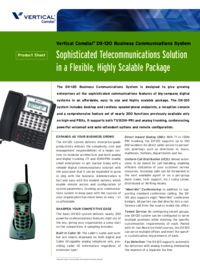
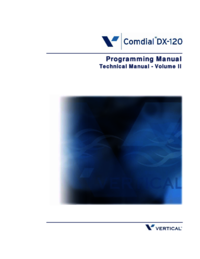



 (10 pages)
(10 pages) (2 pages)
(2 pages) (92 pages)
(92 pages)







Comments to this Manuals