Vertical Wave Phone User's Guide
Browse online or download User's Guide for IP phones Vertical Wave Phone. Vertical Wave Phone User guide User Manual
- Page / 150
- Table of contents
- BOOKMARKS
- User Guide 1
- REVISION HISTORY 3
- Contents 5
- Contents TOC-2 6
- Contents TOC-3 7
- Contents TOC-4 8
- Contents TOC-5 9
- Contents TOC-6 10
- Wave ViewPoint User Guide 10
- Contents TOC-7 11
- Contents TOC-8 12
- Introducing Vertical Wave 13
- Using your phone 14
- Feature comparison table 15
- Getting technical support 15
- Wave documentation 16
- Using ViewPoint 17
- Logging on to ViewPoint 18
- Logging on to ViewPoint 2-3 19
- Chapter 2: Using ViewPoint 19
- Logging on to ViewPoint 2-4 20
- Logging on to ViewPoint 2-5 21
- Exiting ViewPoint 22
- The menu bar 23
- The toolbar 24
- The navigation pane 24
- The status bar 25
- Working in ViewPoint folders 26
- Copying and pasting items 30
- Dragging and dropping items 30
- Organizing items in folders 33
- Viewing public folders 35
- Managing the Deleted folder 35
- Using the audio controls 36
- Using the Extensions List 43
- Extensions folder tabs 44
- Placing calls to an extension 45
- Using the Call Monitor folder 47
- Call Monitor folder panes 48
- Call Monitor folder columns 48
- Call ownership 49
- Double-clicking calls 49
- Taking the call 50
- Sending the call to voicemail 50
- Putting a call on hold 51
- Transferring a call 52
- To transfer a call: 53
- Recording a call 54
- Parking a call 55
- Unparking a call 56
- Sending a call to voicemail 56
- Incoming call indicators 57
- Incoming call indicators 4-12 58
- Placing Calls in ViewPoint 59
- Placing a call 5-2 60
- Placing a call 5-3 61
- Number field 62
- OK to place the call 62
- Other to 62
- Checking a number 64
- Creating conference calls 65
- Creating conference calls 5-8 66
- Ending a conference call 67
- CHAPTER CONTENTS 69
- The Messages folder 70
- Handling your voice messages 72
- Forwarding a voice message 73
- Replying to a voice message 73
- E-mailing a voice message 74
- Deleting voice messages 75
- Managing call recordings 77
- Number in navigation pane 79
- Stutter dial tone 79
- Message waiting light 79
- Scheduling notifications 80
- Managing greetings 81
- Recording a new greeting 82
- E-mailing a greeting 82
- Using the Call Log Folder 83
- Call Log folder filters 84
- Call Log folder columns 84
- Viewing call details 87
- Call Details columns 88
- Call Forwarding 93
- Forwarding calls 8-2 94
- Chapter 8: Call Forwarding 94
- Forwarding calls 8-3 95
- Call forwarding and voicemail 96
- The Contacts folder 98
- Managing contacts 99
- Managing contacts 9-4 100
- Managing contacts 9-5 101
- Managing contacts 9-6 102
- Identifying contacts by name 104
- Examples: 108
- To enter a contact PIN: 108
- Using workgroups 110
- The Workgroups folder 111
- Creating a workgroup 112
- Using workgroups 9-17 113
- APPENDIX CONTENTS 115
- Searching for recordings 116
- Starting a new search 117
- Searching for recordings A-4 118
- Search criteria 119
- Searching for recordings A-7 121
- Tab Field Description 121
- Contains 122
- Saving your current search 123
- Loading a saved search 123
- Purging archived recordings 127
- Using the /station command 131
- Reporting Problems 133
- Reporting other problems 134
- Software License Agreement 135
Summary of Contents
ISM 1.0 Service Pack 2 User GuideWave ViewPoint
Contents TOC-6Wave ViewPoint User GuideViewing call details - - - - - - - - - - - - - - - - - - - - - - - - - - - - - - - - - - - - - 7-5Taking notes
Managing contacts 9-4Chapter 9: Managing Contacts and WorkgroupsWave ViewPoint User Guide• Recording a voice title for a contact. Like your own voice
Managing contacts 9-5Chapter 9: Managing Contacts and WorkgroupsWave ViewPoint User Guide3. Enter the appropriate information about the contact in the
Managing contacts 9-6Chapter 9: Managing Contacts and WorkgroupsWave ViewPoint User Guide• Use this number as caller identification for this contact:
Teaching Wave to recognize your contacts 9-7Chapter 9: Managing Contacts and WorkgroupsWave ViewPoint User GuidePlacing calls to your contactsYou can
Teaching Wave to recognize your contacts 9-8Chapter 9: Managing Contacts and WorkgroupsWave ViewPoint User GuideIdentifying contacts by nameEach conta
Teaching Wave to recognize your contacts 9-9Chapter 9: Managing Contacts and WorkgroupsWave ViewPoint User GuideDeleting a number from the Incoming Ca
Teaching Wave to recognize your contacts 9-10Chapter 9: Managing Contacts and WorkgroupsWave ViewPoint User GuideTo associate a call with a contact:1.
Teaching Wave to recognize your contacts 9-11Chapter 9: Managing Contacts and WorkgroupsWave ViewPoint User Guide5. If the call came from a phone numb
Opening contacts from within other folders 9-12Chapter 9: Managing Contacts and WorkgroupsWave ViewPoint User GuideUsing contact PINs for guaranteed r
Using contacts in another contact manager 9-13Chapter 9: Managing Contacts and WorkgroupsWave ViewPoint User GuideUsing contacts in another contact ma
Contents TOC-7Wave ViewPoint User GuideAssociating a call or Caller ID number with a contact - - - - - - - - - - - - - - 9-9Understanding name and nu
Using workgroups 9-14Chapter 9: Managing Contacts and WorkgroupsWave ViewPoint User Guide3. Select Comma Separated Values (Windows) and click Next.4.
Using workgroups 9-15Chapter 9: Managing Contacts and WorkgroupsWave ViewPoint User GuideYou can also view and select public workgroups when you place
Using workgroups 9-16Chapter 9: Managing Contacts and WorkgroupsWave ViewPoint User GuideCreating a workgroup1. Do one of the following:• To create a
Using workgroups 9-17Chapter 9: Managing Contacts and WorkgroupsWave ViewPoint User GuideHaving a workgroup appear as an Extensions tabYou can specify
Wave ViewPoint User GuideAppendix AUsing the Wave Archived Recording BrowserAPPENDIX CONTENTSAbout the Wave Archived Recording Browser The Wave Archiv
Searching for recordings A-2Appendix A: Using the Wave Archived Recording BrowserWave ViewPoint User GuideTo run the Archived Recording Browser:1. Cho
Searching for recordings A-3Appendix A: Using the Wave Archived Recording BrowserWave ViewPoint User GuideStarting a new searchTo start a new search:1
Searching for recordings A-4Appendix A: Using the Wave Archived Recording BrowserWave ViewPoint User Guide• Click the Advanced tab to search on additi
Searching for recordings A-5Appendix A: Using the Wave Archived Recording BrowserWave ViewPoint User GuideSearch criteriaThe following table describes
Contents TOC-8Wave ViewPoint User GuideAppendix B Logging On with Command-Line SwitchesAbout ViewPoint command line switches - - - - - - - - - - - - -
Searching for recordings A-6Appendix A: Using the Wave Archived Recording BrowserWave ViewPoint User GuideCall Notes To search for recordings that con
Searching for recordings A-7Appendix A: Using the Wave Archived Recording BrowserWave ViewPoint User GuideEquals, Does not equalUse to search based on
Searching for recordings A-8Appendix A: Using the Wave Archived Recording BrowserWave ViewPoint User GuideLikeUse to search based on wildcard characte
Managing individual recordings A-9Appendix A: Using the Wave Archived Recording BrowserWave ViewPoint User GuideSaving your current searchThere are tw
Managing individual recordings A-10Appendix A: Using the Wave Archived Recording BrowserWave ViewPoint User GuideThe following information is displaye
Acting on archived call recordings A-11Appendix A: Using the Wave Archived Recording BrowserWave ViewPoint User GuideActing on archived call recording
Checking the archive for missing audio files A-12Appendix A: Using the Wave Archived Recording BrowserWave ViewPoint User GuideNote: You can view Cal
Purging archived recordings A-13Appendix A: Using the Wave Archived Recording BrowserWave ViewPoint User GuidePurging archived recordingsYou must have
Wave ViewPoint User GuideAppendix BLogging On with Command-Line SwitchesAPPENDIX CONTENTSAbout ViewPoint command line switchesYou can add various swit
Wave ViewPoint User GuideChapter 1Introducing Vertical WaveCHAPTER CONTENTSAbout Vertical WaveVertical’s award-winning Wave phone system integrates yo
ViewPoint command line switch reference B-2Appendix B: Logging On with Command-Line SwitchesWave ViewPoint User Guide• /user /password /showloginoptio
ViewPoint command line switch reference B-3Appendix B: Logging On with Command-Line SwitchesWave ViewPoint User GuideUsing the /station commandThe /st
Wave ViewPoint User GuideAppendix CReporting ProblemsAPPENDIX CONTENTSAbout the Problem Report WizardIf you experience a problem with one of the Wave
Reporting a problem that involves a specific call C-2Appendix C: Reporting ProblemsWave ViewPoint User GuideReporting a problem that involves a specif
Wave ViewPoint User GuideAppendix DSoftware License AgreementEnd User Software License AgreementNOTICE: Please carefully read this End User Software
End User Software License Agreement D-2Appendix D: Software License AgreementWave ViewPoint User Guide2. ADDITIONAL LICENSING REQUIREMENTS AND/OR USE
End User Software License Agreement D-3Appendix D: Software License AgreementWave ViewPoint User Guide3. SCOPE OF LICENSE. The Software is licensed,
End User Software License Agreement D-4Appendix D: Software License AgreementWave ViewPoint User Guide• BENCHMARK TESTING. The Software may contain t
End User Software License Agreement D-5Appendix D: Software License AgreementWave ViewPoint User Guide6. PROOF OF LICENSE. If you acquired the Softwa
Accessing Wave 1-2Chapter 1: Introducing Vertical WaveWave ViewPoint User GuideUsing the Wave TAPI Service Provider and Contact Manager AssistantIf yo
End User Software License Agreement D-6Appendix D: Software License AgreementWave ViewPoint User GuideLIMITED MEDIA WARRANTY. Vertical Communications
PuTTY Executables & Source Code D-7Appendix D: Software License AgreementWave ViewPoint User GuidePuTTY Executables & Source CodeRefer to http
Wave ViewPoint User GuideSymbolsF11 (return your last call), 5-7F12 (redial your last call), 5-7Aaccessing account, 1-1account codesentering for co
Index IND-2Wave ViewPoint User GuideCcallback numberusing to identify contacts, 9-11caller IDincluding with pager notification, 6-12selecting name o
Index IND-3Wave ViewPoint User Guidetaking notes on, 4-11transferringtips for Operators, 4-8using drag-and-drop, 4-6using ViewPoint, 4-6unparking
Index IND-4Wave ViewPoint User Guideoverview, 3-1adding as pane in Call Monitor, 2-12setting up workgroup tabs for, 9-17tabs in, 3-2FF11 (return y
Index IND-5Wave ViewPoint User Guidewith new options, 2-6Mmenu bar, 2-7message waiting light, enabling and disabling, 6-11Microsoft Exchange Server
Index IND-6Wave ViewPoint User Guideproblems, reporting, C-1promptschanging language of for contacts, 9-5for password with call forwarding, 8-3publ
Index IND-7Wave ViewPoint User Guideusing ViewPoint, 4-6triangles in audio controls, 2-21U"Unknown" callers, associating with contacts, 9
Feature comparison table 1-3Chapter 1: Introducing Vertical WaveWave ViewPoint User GuideFeature comparison tableThe following table shows the major f
Wave documentation 1-4Chapter 1: Introducing Vertical WaveWave ViewPoint User GuideWave documentationRelated readingThe following documents are includ
Wave ViewPoint User GuideChapter 2Using ViewPointCHAPTER CONTENTSAbout ViewPointViewPoint provides a central place to manage your calls, voicemail, co
Logging on to ViewPoint 2-2Chapter 2: Using ViewPointWave ViewPoint User GuideLogging on to ViewPointTo use ViewPoint, you must log on using a valid W
Logging on to ViewPoint 2-3Chapter 2: Using ViewPointWave ViewPoint User GuideUsing ViewPoint with a different phone or serverBy clicking Options >
© 2008 by Vertical Communications, Inc. All rights reserved. Vertical Communications and the Vertical Communications logo and combinations thereof and
Logging on to ViewPoint 2-4Chapter 2: Using ViewPointWave ViewPoint User Guide2. Under Use this phone with ViewPoint, specify the phone with which Vie
Logging on to ViewPoint 2-5Chapter 2: Using ViewPointWave ViewPoint User GuideTo use ViewPoint with another station:1. In the Select Your ViewPoint Ph
Exiting ViewPoint 2-6Chapter 2: Using ViewPointWave ViewPoint User GuideLogging on with new logon optionsYou can log on as a different user, or with a
Elements of the ViewPoint window 2-7Chapter 2: Using ViewPointWave ViewPoint User GuideElements of the ViewPoint windowViewPoint window contains the f
Elements of the ViewPoint window 2-8Chapter 2: Using ViewPointWave ViewPoint User GuideThe toolbarThe toolbar, directly under the menu bar in each fol
Elements of the ViewPoint window 2-9Chapter 2: Using ViewPointWave ViewPoint User GuideUsing the navigation barClick an entry in the navigation bar to
Working in ViewPoint folders 2-10Chapter 2: Using ViewPointWave ViewPoint User Guide• Phone. If you see a Phone pane showing the name of another user,
Working in ViewPoint folders 2-11Chapter 2: Using ViewPointWave ViewPoint User GuideFor an overview of each folder, see the following table.Navigation
Working in ViewPoint folders 2-12Chapter 2: Using ViewPointWave ViewPoint User GuideWorking with multiple ViewPoint windowsYou can have several folder
Working in ViewPoint folders 2-13Chapter 2: Using ViewPointWave ViewPoint User GuideWith the Phonebook pane open, click the appropriate tab to display
REVISION HISTORYRelease Date Documentation Changes Page No.1.0 SP2 2/08 Release identifier on the title page has been modified to reflect current s/w
Working in ViewPoint folders 2-14Chapter 2: Using ViewPointWave ViewPoint User Guide3. Do one of the following:•Click Yes if you want the selected voi
Working in ViewPoint folders 2-15Chapter 2: Using ViewPointWave ViewPoint User GuideNote: Whenever you can drag an item to the Call Monitor to place
Working in ViewPoint folders 2-16Chapter 2: Using ViewPointWave ViewPoint User GuideFolder Folder Moves the folder to another folderOpens the Move Fol
Organizing items in folders 2-17Chapter 2: Using ViewPointWave ViewPoint User GuidePrinting items in foldersTo print the contents of a folder, choose
Organizing items in folders 2-18Chapter 2: Using ViewPointWave ViewPoint User GuideTo show, hide, or reorder columns in a ViewPoint folder:1. Choose V
Organizing items in folders 2-19Chapter 2: Using ViewPointWave ViewPoint User GuideSorting the contents of a columnClick a column header to sort the i
Organizing items in folders 2-20Chapter 2: Using ViewPointWave ViewPoint User GuideUsing the audio controlsWave’s audio controls make it easy to creat
Importing and exporting Wave items 2-21Chapter 2: Using ViewPointWave ViewPoint User GuideUsing voice message bookmarksYou can set bookmarks in voice
Importing and exporting Wave items 2-22Chapter 2: Using ViewPointWave ViewPoint User GuideTo import contacts from a CSV file:1. Choose File > Impor
Importing and exporting Wave items 2-23Chapter 2: Using ViewPointWave ViewPoint User Guide6. Select Use phone numbers as caller identification for the
Importing and exporting Wave items 2-24Chapter 2: Using ViewPointWave ViewPoint User Guide•Click Save Map to save the current mapping to a new file (t
Importing and exporting Wave items 2-25Chapter 2: Using ViewPointWave ViewPoint User Guide3. In Save exported file as, browse to the folder in which y
Wave ViewPoint User GuideChapter 3Using the Extensions ListCHAPTER CONTENTSViewing Wave extensionsYou can see all Wave extensions, along with informat
Viewing Wave extensions 3-2Chapter 3: Using the Extensions ListWave ViewPoint User GuideThe Extensions list updates automatically in real time.Extensi
Placing calls to an extension 3-3Chapter 3: Using the Extensions ListWave ViewPoint User GuideExtensions folder columnsThe following table shows the c
Wave ViewPoint User GuideChapter 4Receiving and Handling Calls in ViewPointCHAPTER CONTENTSUsing the Call Monitor folderIn the Wave ViewPoint, the Cal
Using the Call Monitor folder 4-2Chapter 4: Receiving and Handling Calls in ViewPointWave ViewPoint User GuideIn the Call Monitor folder you can:• See
Selecting and acting on a call in the Call Monitor folder 4-3Chapter 4: Receiving and Handling Calls in ViewPointWave ViewPoint User GuideSelecting an
Wave ViewPoint User GuideContentsContentsChapter 1 Introducing Vertical WaveAbout Vertical Wave - - - - - - - - - - - - - - - - - - - - - - - - - - -
Commands while a call is ringing 4-4Chapter 4: Receiving and Handling Calls in ViewPointWave ViewPoint User GuideCommands while a call is ringingWhile
Commands while you’re on a call 4-5Chapter 4: Receiving and Handling Calls in ViewPointWave ViewPoint User GuideCommands while you’re on a callOnce yo
Commands while you’re on a call 4-6Chapter 4: Receiving and Handling Calls in ViewPointWave ViewPoint User GuideNote the following:•Use Actions > H
Commands while you’re on a call 4-7Chapter 4: Receiving and Handling Calls in ViewPointWave ViewPoint User Guide• Supervised transfer, sometimes calle
Commands while you’re on a call 4-8Chapter 4: Receiving and Handling Calls in ViewPointWave ViewPoint User Guide7. Choose one of the following options
Commands while you’re on a call 4-9Chapter 4: Receiving and Handling Calls in ViewPointWave ViewPoint User GuideTo record a call:1. During an active c
Commands while you’re on a call 4-10Chapter 4: Receiving and Handling Calls in ViewPointWave ViewPoint User GuideUnparking a callYou can retrieve a pa
Incoming call indicators 4-11Chapter 4: Receiving and Handling Calls in ViewPointWave ViewPoint User GuideEntering an account code for a callWhile on
Incoming call indicators 4-12Chapter 4: Receiving and Handling Calls in ViewPointWave ViewPoint User GuideWave can also give you information about an
Wave ViewPoint User GuideChapter 5Placing Calls in ViewPointCHAPTER CONTENTSPlacing a callViewPoint provides the following ways for you to place calls
Contents TOC-2Wave ViewPoint User GuideLogging on to ViewPoint - - - - - - - - - - - - - - - - - - - - - - - - - - - 2-2Using ViewPoint with a differe
Placing a call 5-2Chapter 5: Placing Calls in ViewPointWave ViewPoint User GuidePlacing calls using the Dial barViewPoint has a Dial bar on the menu b
Placing a call 5-3Chapter 5: Placing Calls in ViewPointWave ViewPoint User GuideUsing the Place Call To dialogThe Place Call To dialog visually guides
Placing a call 5-4Chapter 5: Placing Calls in ViewPointWave ViewPoint User Guide•Click My Numbers. To place a call to one of your own phone numbers, s
Placing a call 5-5Chapter 5: Placing Calls in ViewPointWave ViewPoint User GuideSpeed-dialing by double-clickingIn the Extensions list, double-clickin
Checking a number 5-6Chapter 5: Placing Calls in ViewPointWave ViewPoint User GuideChecking a numberTo confirm that Wave has correctly interpreted a n
Redialing numbers and returning calls 5-7Chapter 5: Placing Calls in ViewPointWave ViewPoint User GuideRedialing numbers and returning callsYou can qu
Creating conference calls 5-8Chapter 5: Placing Calls in ViewPointWave ViewPoint User Guide4. Select the second party for the conference call or enter
Supervising other users’ calls 5-9Chapter 5: Placing Calls in ViewPointWave ViewPoint User GuideConferencing multiple active calls togetherUse the fol
Supervising other users’ calls 5-10Chapter 5: Placing Calls in ViewPointWave ViewPoint User GuideEach supervise command is available only if you have
Wave ViewPoint User GuideChapter 6Managing Voice Messages in ViewPointCHAPTER CONTENTSAbout managing voice messages in ViewPointYou can manage your vo
Contents TOC-3Wave ViewPoint User GuideChapter 3 Using the Extensions ListViewing Wave extensions - - - - - - - - - - - - - - - - - - - - - - - - - -
About managing voice messages in ViewPoint 6-2Chapter 6: Managing Voice Messages in ViewPointWave ViewPoint User GuideThe Messages folderThe Messages
About managing voice messages in ViewPoint 6-3Chapter 6: Managing Voice Messages in ViewPointWave ViewPoint User GuideMessages foldersYou can store yo
Listening to your voice messages and call recordings 6-4Chapter 6: Managing Voice Messages in ViewPointWave ViewPoint User GuideListening to your voic
Handling your voice messages 6-5Chapter 6: Managing Voice Messages in ViewPointWave ViewPoint User GuideForwarding a voice messageYou can forward a vo
Handling your voice messages 6-6Chapter 6: Managing Voice Messages in ViewPointWave ViewPoint User GuideTo reply to all recipients of a message:1. Sel
Handling your voice messages 6-7Chapter 6: Managing Voice Messages in ViewPointWave ViewPoint User GuideOpening the contact record from a voice messag
Handling your voice messages 6-8Chapter 6: Managing Voice Messages in ViewPointWave ViewPoint User GuideAssociating a voice message from “Unknown” wit
Managing call recordings 6-9Chapter 6: Managing Voice Messages in ViewPointWave ViewPoint User GuideManaging call recordingsThe following types of cal
Sending a message directly to a user’s voicemail 6-10Chapter 6: Managing Voice Messages in ViewPointWave ViewPoint User Guide1. Choose File > New &
Knowing when you have new messages 6-11Chapter 6: Managing Voice Messages in ViewPointWave ViewPoint User GuideKnowing when you have new messagesNew v
Contents TOC-4Wave ViewPoint User GuideAdding notes to a call - - - - - - - - - - - - - - - - - - - - - - - - - - - - - - - - - - - 4-11Incoming call
Knowing when you have new messages 6-12Chapter 6: Managing Voice Messages in ViewPointWave ViewPoint User GuideNote the following:• For e-mail notific
Managing greetings 6-13Chapter 6: Managing Voice Messages in ViewPointWave ViewPoint User GuideManaging greetingsGreetings are recorded messages that
Managing greetings 6-14Chapter 6: Managing Voice Messages in ViewPointWave ViewPoint User GuideThe Greetings folder contains three sections:• The Gree
Wave ViewPoint User GuideChapter 7Using the Call Log FolderCHAPTER CONTENTSThe Call Log folderThe Call Log folder contains a record of all incoming an
The Call Log folder 7-2Chapter 7: Using the Call Log FolderWave ViewPoint User GuideCall Log folder filtersThe Call Log folder toolbar contains the fo
The Call Log folder 7-3Chapter 7: Using the Call Log FolderWave ViewPoint User GuideCustom DataCustom data, if any, associated with the call. Custom d
The Call Log folder 7-4Chapter 7: Using the Call Log FolderWave ViewPoint User GuideRecorded By User If checked, the user recorded the call manually u
The Call Log folder 7-5Chapter 7: Using the Call Log FolderWave ViewPoint User GuideViewing call detailsYou can view more information about your calls
The Call Log folder 7-6Chapter 7: Using the Call Log FolderWave ViewPoint User GuideCall Details columnsThe Call Details dialog contains following col
Taking notes on a Call Log entry 7-7Chapter 7: Using the Call Log FolderWave ViewPoint User GuideTaking notes on a Call Log entryBy clicking Notes in
Contents TOC-5Wave ViewPoint User GuideForwarding a voice message - - - - - - - - - - - - - - - - - - - - - - - - - - - - - - - 6-5Replying to a voic
Associating a call from “Unknown” with a contact 7-8Chapter 7: Using the Call Log FolderWave ViewPoint User GuideAssociating a call from “Unknown” wit
Opening the contact record from a contact’s call 7-9Chapter 7: Using the Call Log FolderWave ViewPoint User GuideYou can also enter an account code du
Wave ViewPoint User GuideChapter 8Call ForwardingCHAPTER CONTENTSAbout call forwardingCall forwarding causes your calls to ring at another phone, eith
Forwarding calls 8-2Chapter 8: Call ForwardingWave ViewPoint User Guide2. Click On. 3. Enter or select the number to dial in one of the following ways
Forwarding calls 8-3Chapter 8: Call ForwardingWave ViewPoint User Guide5. To set other call forwarding options, click the Advanced tab. You can set an
Forwarding calls 8-4Chapter 8: Call ForwardingWave ViewPoint User GuideTurning forwarding on and off via the FWD buttonThe FWD button appears in the
Wave ViewPoint User GuideChapter 9Managing Contacts and WorkgroupsCHAPTER CONTENTSAbout contact management and WaveViewPoint’s Contacts folder provide
The Contacts folder 9-2Chapter 9: Managing Contacts and WorkgroupsWave ViewPoint User GuideThe Contacts folderTo open the Contacts folder, click its i
Managing contacts 9-3Chapter 9: Managing Contacts and WorkgroupsWave ViewPoint User GuidePublic contacts contained in the Public\Contacts folder and c
More documents for IP phones Vertical Wave Phone



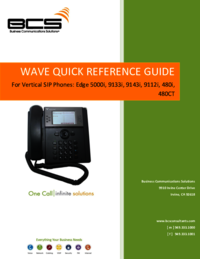
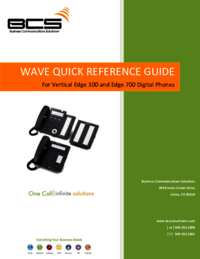


 (1 pages)
(1 pages)







Comments to this Manuals